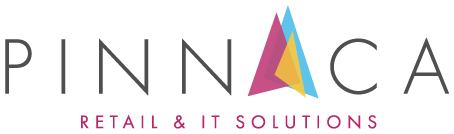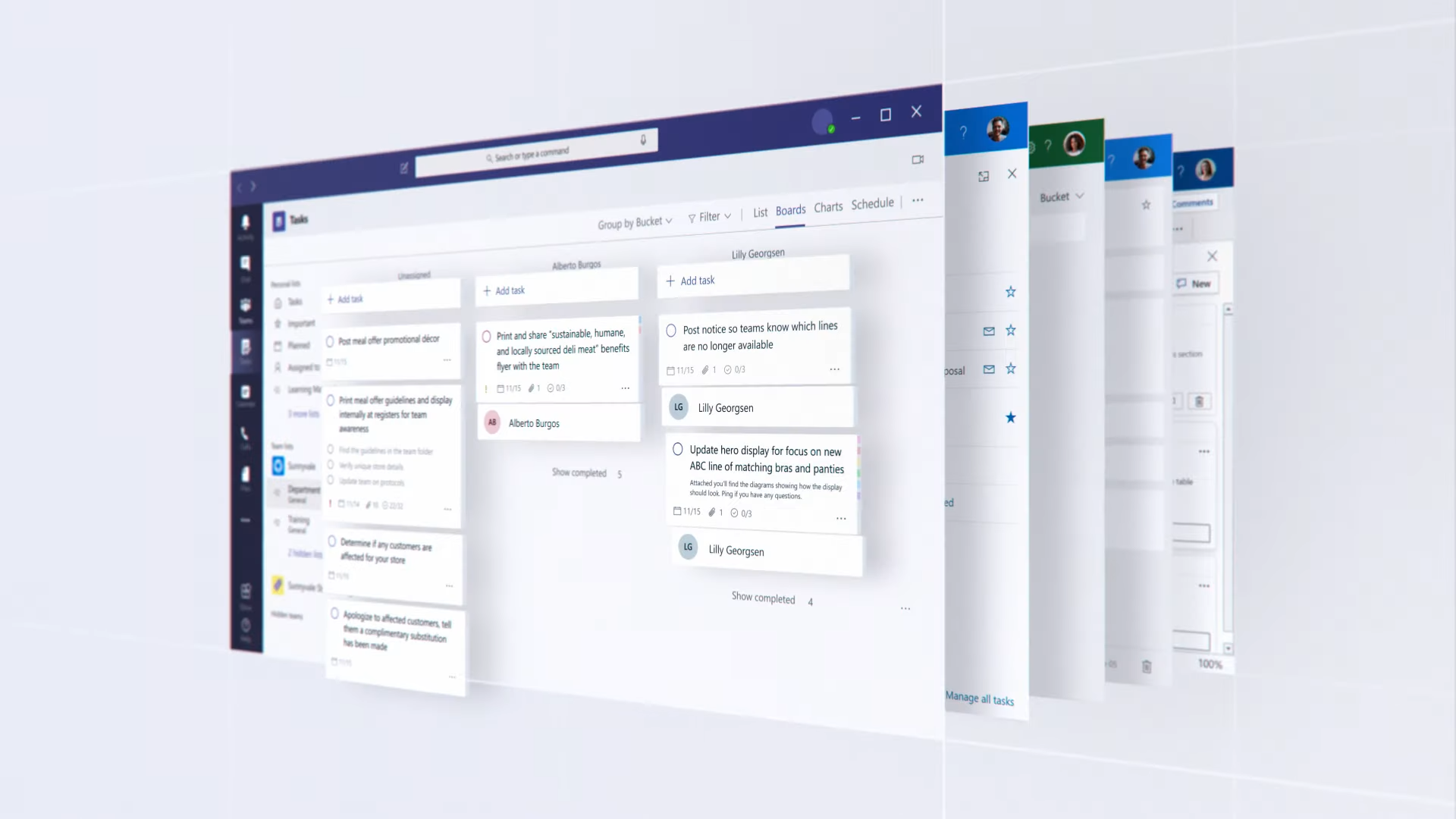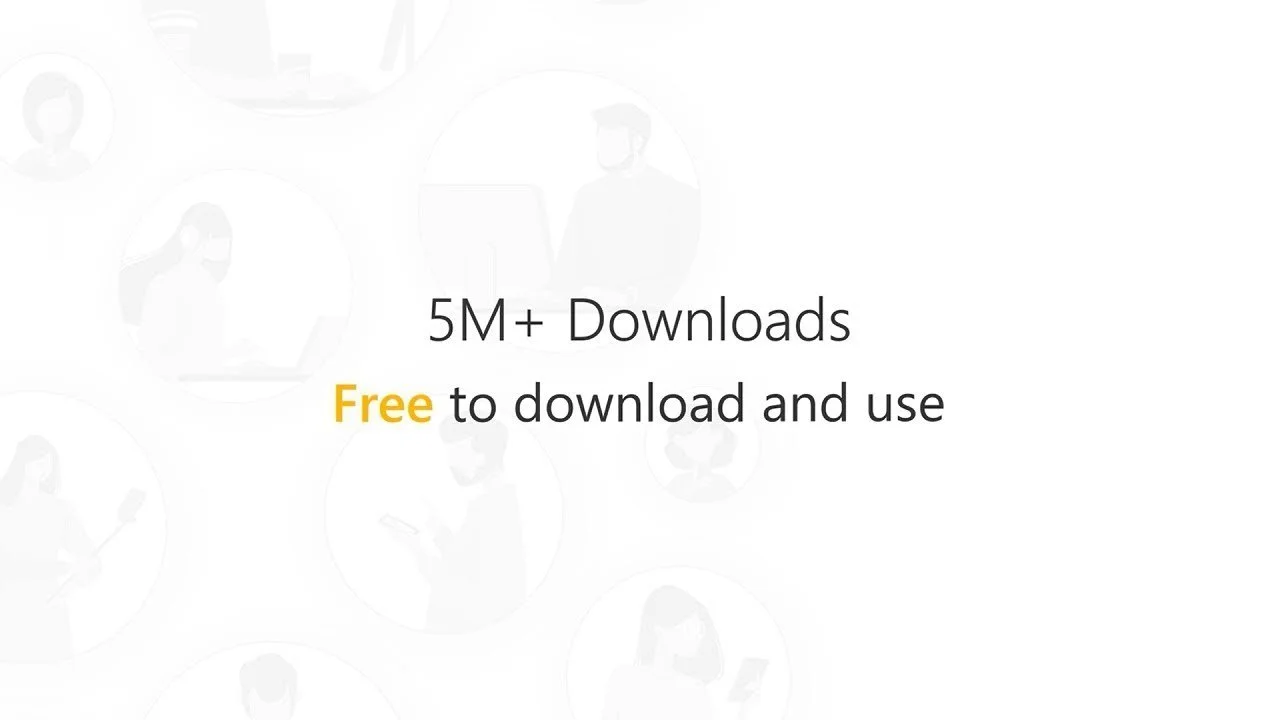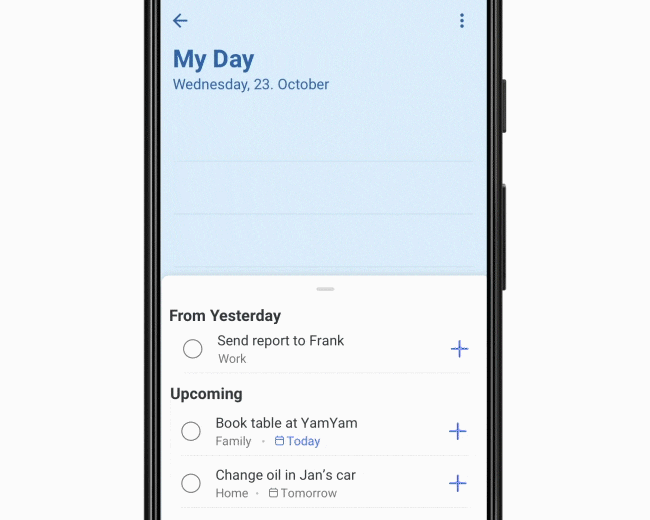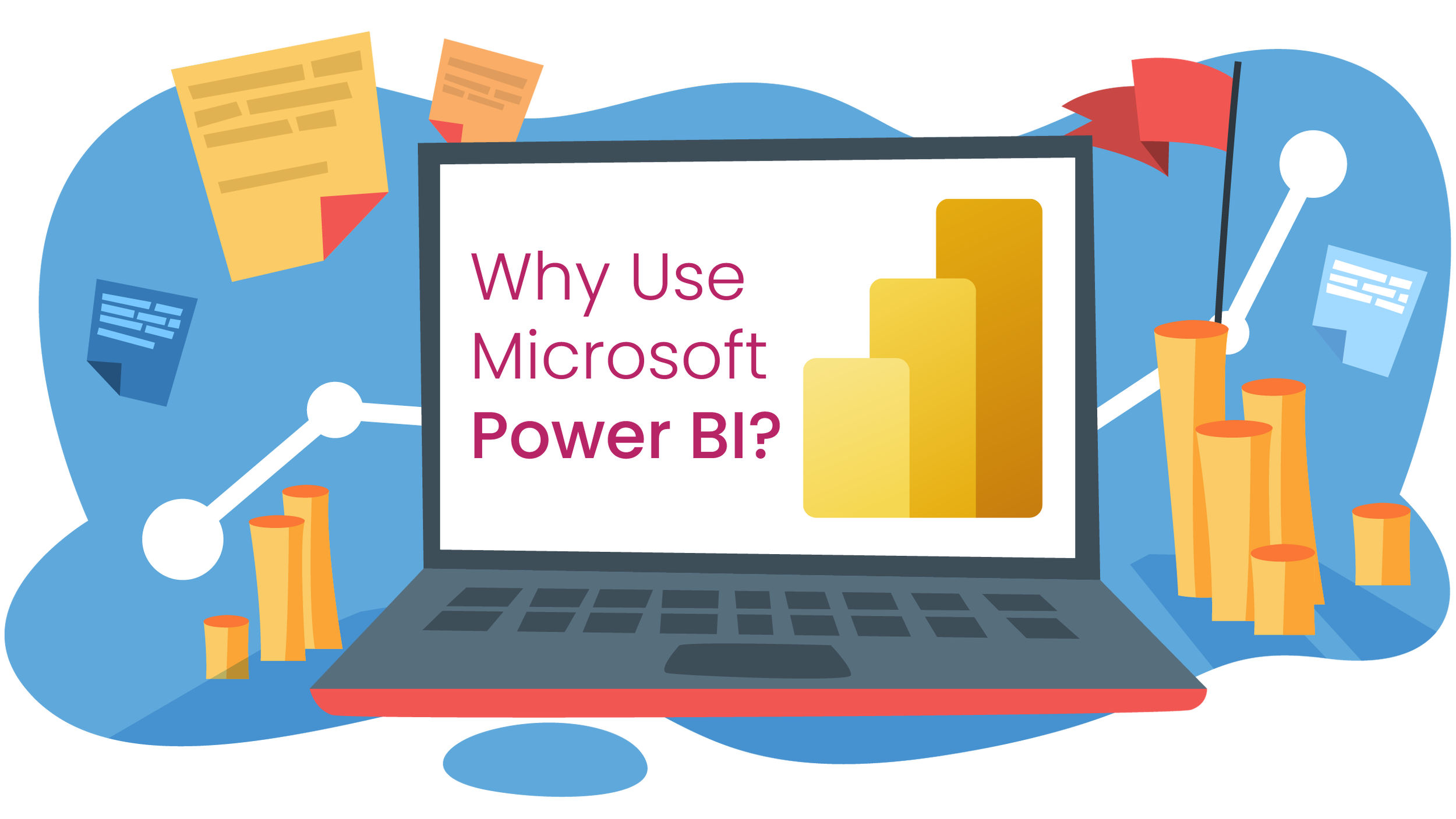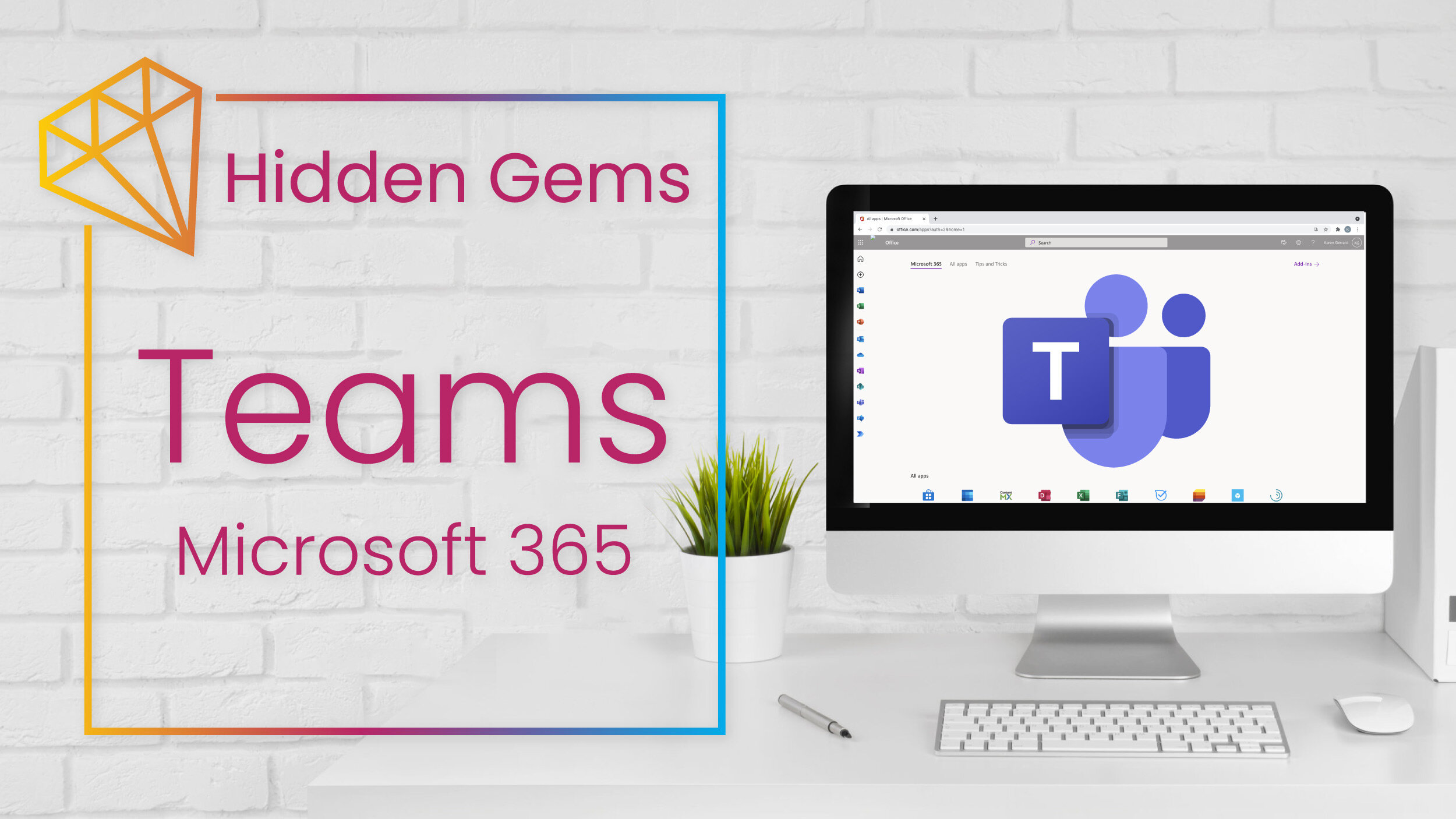Hidden Gems of Microsoft 365 | To Do
In last month’s Microsoft Planner blog we looked at Microsoft’s powerful planning tool. This month we delve into Microsoft To Do, another key app in the Microsoft task ecosystem which helps you manage and achieve those tasks on a day-to-day basis.
Planner and To Do work hand in hand to help you take control of your workload. Where Planner is a team task organiser, To Do is a personal task organiser. To Do offers simple and intelligent solutions to focus your day on the tasks that matter, across all your devices, as well as share and assign tasks with your team to ensure efficient project management.
What is the Microsoft Task Ecosystem?
The Microsoft task ecosystem aims to standardise how we manage tasks across the Microsoft applications we use every day. Establishing Outlook and Teams as hubs for task activities, operations have been streamlined and rationalised for a unified user experience, while sharing and tasks become familiar resources across all connected applications and environments.
“In short, To Do and Planner are the task services powering this new [cohesive task management] experience.”
- Joanna Parkhurst, PM for Microsoft Planner.
What is Microsoft To Do?
A to-do list is a great way to effectively plan your day, but haven’t we all experienced that feeling of dread when confronted with an impossibly long list of tasks?
Microsoft To Do is a simple to use task management app that brings all your tasks into one place with the aim of prioritising your tasks into an achievable daily to-do list. (And yes, there is a satisfying ‘ding’ each time you mark a task complete.)
As well as helping you focus your day with a smart daily planner, To Do lets you organise all your tasks into lists, categories and even sub-steps, which can all be shared and assigned within your team, and set deadlines for achieving these tasks. You can also add reminders, notes and files to each task for a fully collaborative experience.
Planner and Teams link directly with To Do so that all your tasks are automatically shown within the app. The To Do app syncs your tasks across all your devices and, as your tasks are stored on Exchange Online servers, they also sync and appear automatically in Outlook tasks. Tasks can also be created from flagged emails in Outlook and using your phone’s virtual assistant (Siri or Google).
You can now also personalise your lists, as well as each of the views in To Do, with bold and colourful backgrounds or images from the themes menu.
Top 3 To Do Benefits
1 Take Control of Your Day
Starting your day staring at an endless task list can be a tad overwhelming, so To Do offers the My Day view which allows you to create a personalised daily task list to focus on the tasks that matter.
Using Microsoft’s powerful intelligence, the Suggestions panel shows the tasks that seem most important helping you decide which tasks to prioritise for a productive yet achievable work day. Furthermore, the My Day view is cleared at the end of every day, meaning you can re-prioritise your daily task list at the start of every work day to ensure you’re always concentrating on the tasks that matter.
2 Spread the Workload
To Do makes collaboration and project management a doddle as lists, tasks and sub-steps can all be easily shared and assigned to anyone in your team.
View all your tasks in filterable lists to get a quick overview of what tasks have been completed, what tasks are outstanding and to whom tasks have been assigned. You can also add notes and files (up to 25MB) to any task, ensuring pertinent information is always available to anyone in the team whenever they need it.
3 Advanced Task Management Features
To Do has multiple features to advance your task management abilities. You can set up recurring or one-time due dates, add reminders and set priorities for tasks to keep things on track. Simplify larger tasks by breaking them down into more manageable steps.
Stay organised by grouping tasks into named lists and group your lists into projects. You can also add categories to your tasks using hashtags and quickly filter out all tasks that share the same category hashtag.
Top Tip: It's important to keep your daily to-do list manageable. Try to include no more than one big task and fill the list out with some medium or small tasks that are easy to accomplish. If you are never completing your daily to-do lists, consider the workload you are assigning yourself and whether any tasks can be shared or delegated.
Keen to learn more about the Microsoft Task Ecosystem & To Do?
Check out some of the great videos and tutorials below to get you started:
Video
Tutorials
Do you want to take back control of your day with To Do?
Contact us now to discuss how we can help.
Book a consultation with us today to see how you and your team could benefit from To Do. If after the consultation you would like to work with us further, we can offer a full set-up service for To Do as well as comprehensive 1 to 1 or group training.
Are you purchasing your Microsoft Services
directly from Microsoft?
STOP we could save you £1000s a year with our Microsoft Invoice Challenge.
We have SAVED
£ 2000for our clients
As a Microsoft Partner & a Cloud Service Partner, we receive preferential *competitive* rates on all Microsoft services, where we can potentially save you money compared to going directly to Microsoft or another 3rd party reseller.
If you would like to explore how much we can save you, just upload your Microsoft services invoice to the form below, and we’ll get back to you with our money saving solutions.